Writing a job description
Adding a vacancy is the starting point of the hiring process. Begin by clicking the "Create a Job" link in the top menu.
You will be presented with a standard job description form. The form consists of two parts; public information (the job description) and sensitive information that only the hiring managers can see.
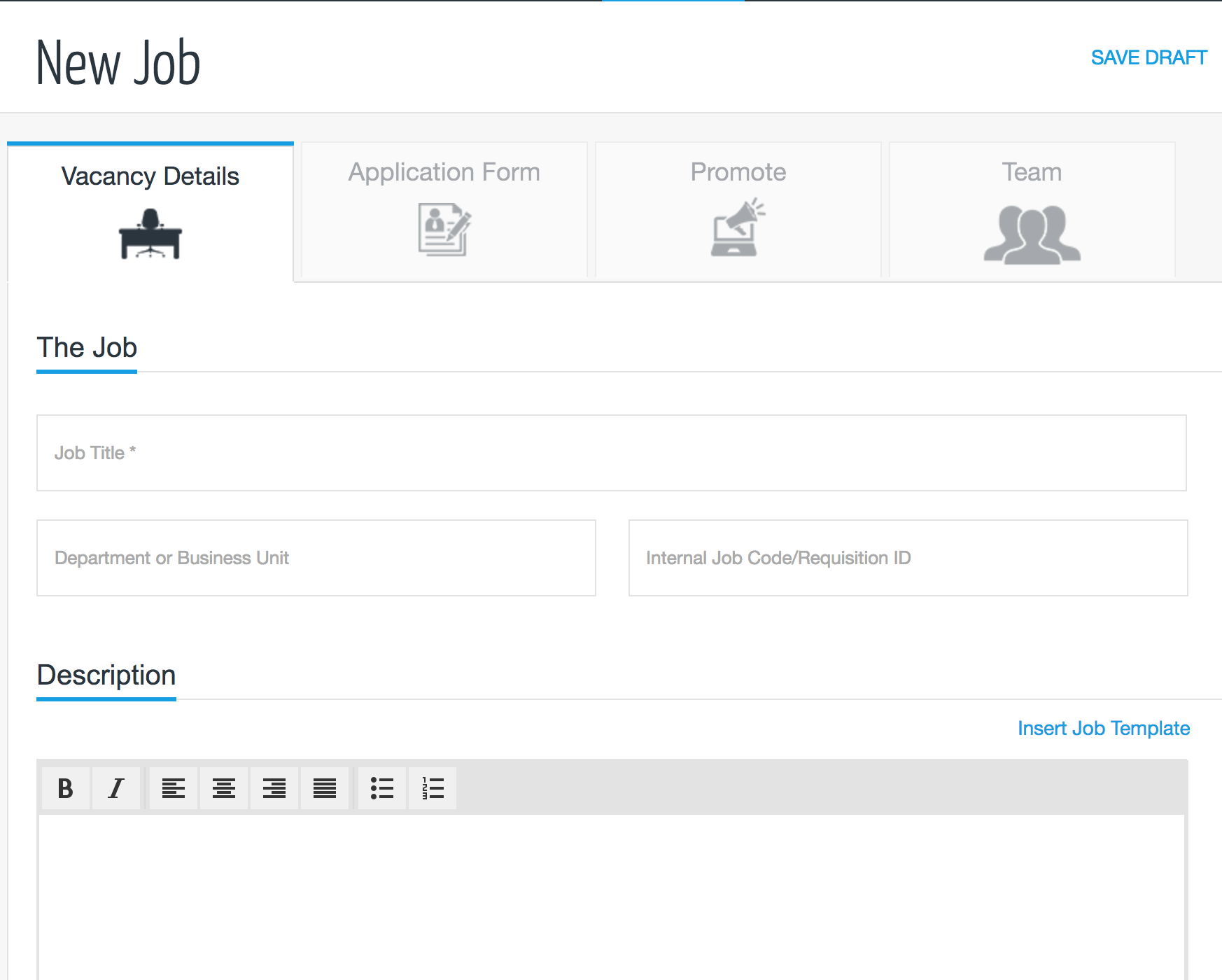
You will see that there are five tabs: Job Description, Application Form, Promote, Hiring Team and Evaluations
Quick PublishYou are able to post a vacancy by only completing the first tab. The system default settings for the settings will be applied if you publish without customising these settings.
Add a job description
Use the rich text editor to create a compelling job description. You can add text formatting and lists to make your vacancy look more appealing. Remember to spend time writing a compelling description.It's always best to add a little bit about the company to entice quality candidates.
DO
- Include at least 700 characters
- Use formatting like bold headings and lists to make text easier to read
DO NOT
- Add a link to apply (one is added automatically)
- Describe more than one job, even if there is more than one opening.
- Avoid discriminatory language:
- Yes: students, native-level, they
- No: college students, native, he or she
In addition to their syndication guidelines, free and paid job boards have quality requirements for the jobs they accept. Use our job description template to ensure that your vacancy will be accepted by the job boards.
Required FieldsThe following fields are required to publish a vacancy:
- Vacancy Title
- Vacancy Description
- Employment Type
- Experience Level
- Company Primary Industry
- Vacancy Functional Area
- Location
You can also insert a Job Template should there be templates available for selection.
Templates can be created by Administrators under Manage your Templates
Custom Hiring Pipeline
If custom Hiring Pipelines have been created, when creating a vacancy, you can select the pipeline that best suits the stages relating to recruiting for the role for which you are advertising.
By default, Simplify.hr will associate the default hiring pipeline as selected by the administrator.
Sensitive information
You can add optional information about the role that only hiring managers can views. This is useful for salary benchmarking or if you would like to add notes such as the person the role be replacing.
If you have configured job grades, you can select the job grade for the role using the dropdown, alternatively you can add a free text job grade.
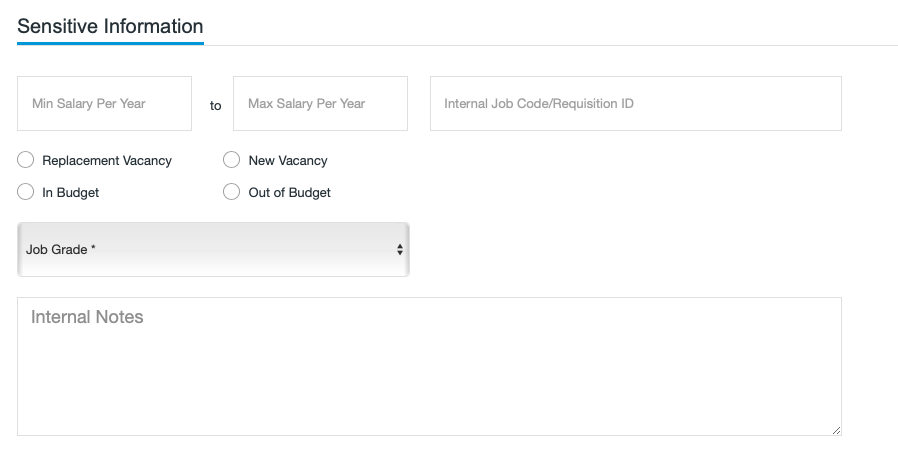
Sensitive InformationThis information will not be published or publicly available, but any member of the hiring team who has hiring manager access will be able to view this.
Quick publish the vacancy
Once you have completed the required fields on the Vacancy Details tab you can quick publish without needing to fill the additional tabs. The system default settings for the settings will be applied if you publish without customising these settings.
You can do this by clicking the Publish button at the top right of the page.

If you would like to edit the other tabs, click on the relevant tab or the Save and Continue button. Your vacancy details will automatically be saved, ready for you to publish at any time.
Updated 8 months ago