Candidate Dashboard Overview
The candidate dashboard will display all the candidates that have been added, either manually or through applications to your vacancy.
The top section will show your full candidate pipeline based on the stages that the candidates are in. you can change the date period of the Current Pipeline by selecting the date from the date dropdown on the right-hand side of the view.

TOP TIPRemember that it is best to move your candidates through the pipeline as quickly as possible
The Candidate Grid
The candidate grid will display all the candidates that have been added to your instance of Simplify.
The grid displays the most important information of the candidate, their profile image (if one was found on the Internet), the vacancy they applied for, their location, their evaluation score, the pipeline stage that they are in, the source of the candidate and when they were added and updated.
You can quickly change the stage of the candidate by using the stage dropdown.
To view the full candidate profile you can click on the candidate's name, email address or profile image.
Did you know?You can sort the contents of the grid by clicking on the heading of the column.
Filtering Candidates
Over time your candidate base will grow. You can quickly filter your candidate to find the ones that you need to work on. You can filter by the following:
Assignment - Filter candidates based on the hiring member they have been assigned to
Vacancies - Filter candidates based on the vacancy they applied for
Pipeline - Filter candidates based where in the hiring pipeline they are
Sources - Filter candidates based on the source of candidate
Location - Filter candidates based on the location of the candidate
Date added - Filter candidates based on the date when they were added

Searching Candidates
You can search for candidates by opening the Advanced Search dropdown. You can search by the following criteria:
- Keyword - search for a keyword anywhere in the candidate profile
- Full Name
- Email Address
- Identity Number
- Phone Number
- Job Title
- Skills
- Education
- Date Added - to and from dates
You can also filter by the following criteria:
- Gender
- Ethnicity
- Pipeline Stage
- Source of Candidate
- Locations
RememberYou will only be able to filter candidates based on the information gathered when they apply. For example if a candidate did not have to enter their gender they will not show up when filtering on the gender criteria.
Updated 8 months ago