Vacancy Dashboard
The Vacancy Dashboard gives you a quick view of all your vacancies as well as a view of the candidate pipeline associated with each vacancy. Here you can manage the vacancy status, search and filter vacancies, edit the vacancies and view the pipeline.
Candidate Pipeline Quick Report
At the top of the Vacancy Dashboard page is a snapshot view of the total number of candidates in each pipeline stage added for all vacancies. You can change the time period with the dropdown date range picker.

Vacancy Grid
The grid contains a list of all vacancies (excluding archived vacancies) as well as the candidates who have been associated with the vacancies (See more on adding candidates).
To edit a vacancy, click on the vacancy title. This will open the vacancy details page.
You can quickly change the status of the vacancy by selecting the option in the dropdown:
- Published - publishes your vacancy on your career portal and any of your selected vacancy promotion options
- Published Internally- publishes your vacancy to allow for internal applications, accessible via XML integration or application via email
- Unpublished - saves the vacancy in "draft" mode. The vacancy will not be externally visible on your career portal or external sites. Candidates will not be able to apply to this vacancy via email application
- Closed- closes the vacancy for applications however indicated that the hiring process has not come to completion
- Archived - changes the status to unpublished (if in published status) and removes the vacancy from the application grid.
Accessing archived vacanciesYou can always access archived vacancies by selecting this option in the filter function (see below)
Filtering Vacancies
Filtering vacancies helps access the only vacancies that you want to see. You can filter by department, job function, location, vacancy status and the hiring team. You can also search by keyword, filter by only those that you created (if you are a superuser) and filter by pre-defined or custom date ranges.
To clear any vacancies you have created, click on the clear filter text to reset the vacancy dashboard grid.
Cloning vacancies
Have a vacancy that you need to fill again? Clone the vacancy to save the time of having to create the vacancy again. We will create a new version of the vacancy, but you can choose your promotion settings, hiring team and custom application form
Promoting vacancies
You can archive any vacancies that you have completed hiring for by selecting the "archive" option from the vacancy action dropdown. This will remove the vacancy from the vacancy grid. You can always view archived vacancies at a later stage by selecting "Show archived" in the filtering options. (See Filtering Vacancies section above)
Updated 8 months ago