Creating New Clients
Create, edit and manage your complete client database with ease.
Navigate to Manage Clients from Settings, and click on Add Client. Complete the for and be sure to complete all mandatory fields in order to proceed.
Mandatory fields are marked with an asterisks.
Once complete, click on Save to store the record.
Commission PercentageInclude information such as Commission percentage and terms as per your agreement with each client if you would like to make use of our automated invoicing notifications
Client Contacts
Click Client Contacts to input your client contact information.
Click on Add Client Contact and complete the required fields. Additionally, you are able to identify whom of your contacts are main contacts by simply using the On/Off toggle.
When you are ready, click on Save to store the record.
Client Notes
Keep up to date notes on each of your clients by clicking on Add once you have completed your entry.
Each note is recorded with the author and time.
Client Documents
Simply click on Add Documents and browse your computer for the file that you would like to upload. This enables you to keep client related information alongside the Client account you have created.
Allocated Recruiters to the Client Account
By using the select all function, or navigating and selected the appropriate active users for your account, you are able to assign Client Accounts to your users.
Updated 8 months ago