Creating Custom Email Templates
With Simplify you can set up your own reusable custom email templates. As an administrator you can view and edit existing templates and add new templates in the Manage Templates section in the admin menu.
Adding a new template
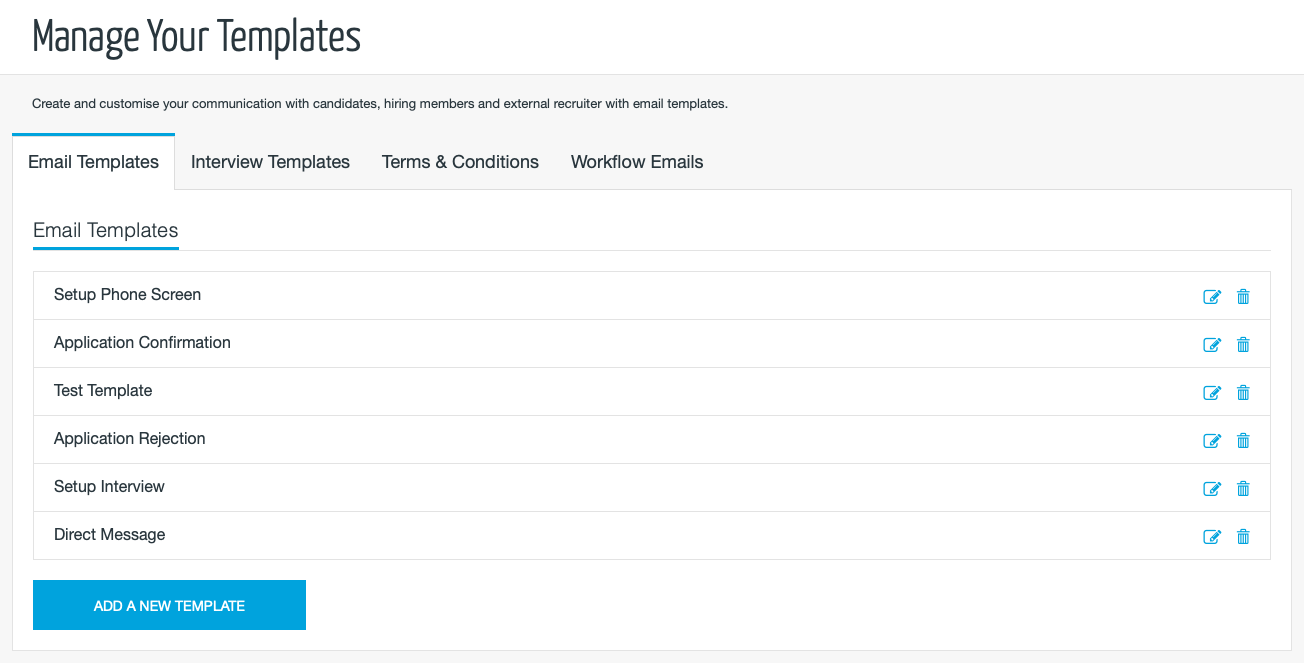
Manage Email Templates
On the Email Templates page, click on the Add New Template button
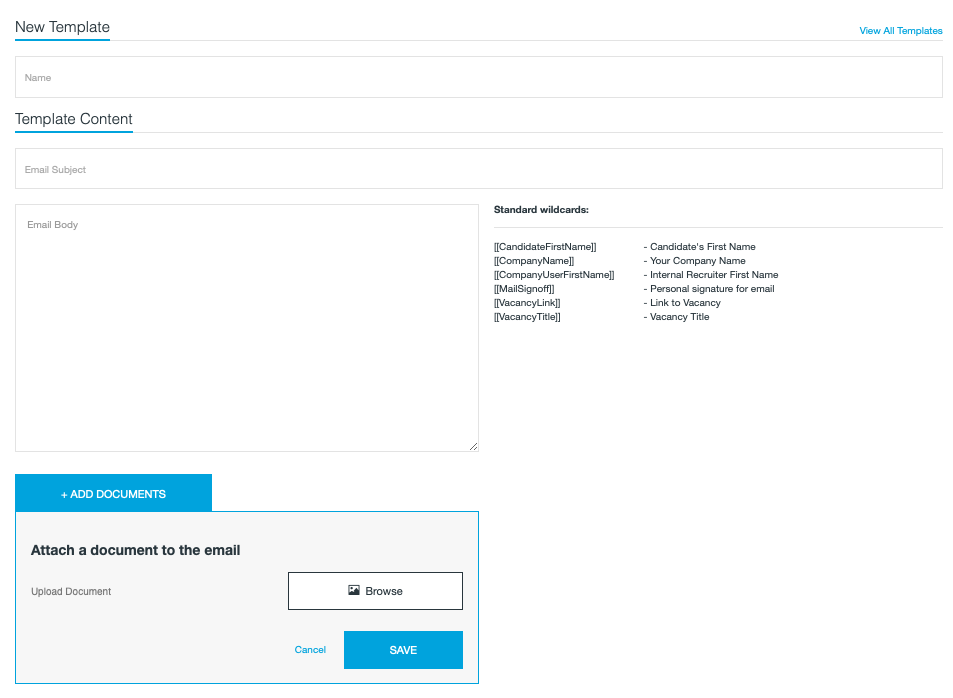
Add New Email Template
The template has the following required information:
- Template Name - Use a descriptive name for easy identification
- Email Subject
- Email Content - This is the body of the email. You can also use custom variables to the body (see below)
You can also upload a document that will be sent as an attachment with the email. This is useful for sending standard forms, on boarding guides and information booklets
Using template variables
You can add Simplify-specific information such is job titles, candidate names and others automatically into the body of the content. Below is a list of the available custom variables.
[[CandidateFirstName]] - Candidate's First Name
[[CompanyName]] - Your Company Name
[[CompanyUserFirstName]] - Internal Recruiter First Name
[[MailSignoff]] - Personal signature for email
[[VacancyLink]] - Link to Vacancy
[[VacancyTitle]] - Vacancy Title
To view the custom variables in action view one of the default templates that a are built into the Simplify system.
Caution on variablesPlease check your templates when using custom variables. You could break emails if used incorrectly.
If you would like guidance on using custom variables feel free to contact us.
Editing a template
With Simplify you can customise any of the existing system templates in line with your language guides, or edit any templates you have created. To edit an existing template click on the edit icon next to the template name.
Updated 8 months ago